Fermyon Spin with Rust setup guide
Setup guide for configuring Turso for deployment using Fermyon Spin and Rust.
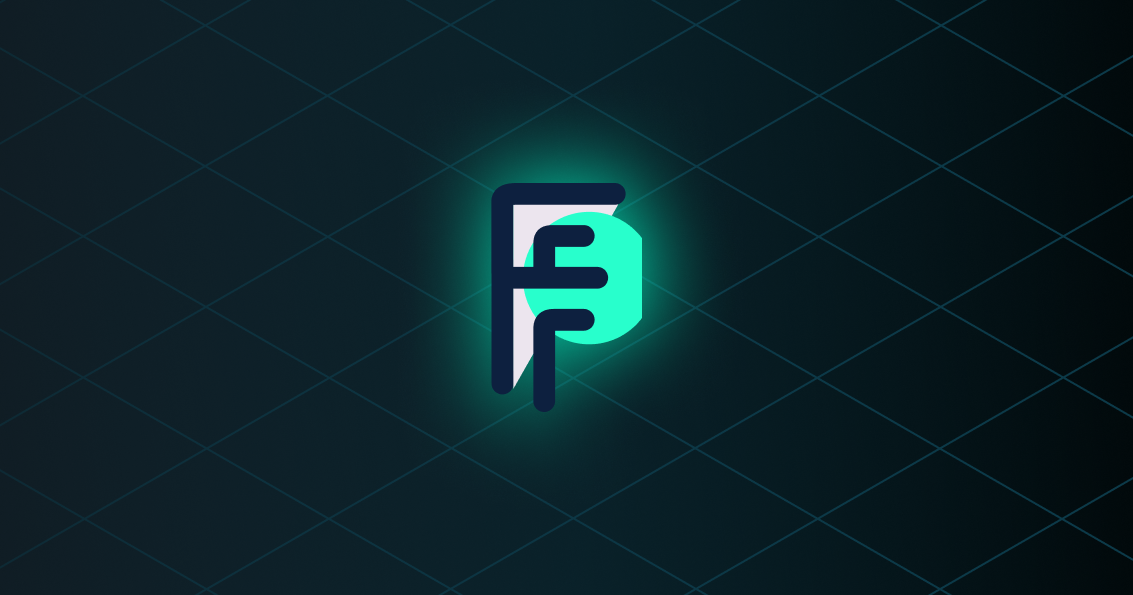
In this setup guide, you will deploy a simple route component to Fermyon Spin that queries a Turso database. The deployment is configured with variables whose values are obtained from the Turso CLI.
#Prerequisites
- A Fermyon Cloud account
- ΩThe Turso CLI installed on your machine (installation iånstructions)
- Rust toolchain installed using rustup (Homebrew installation will not work)
- Spin CLI installed
- Familiarity with Spin is suggested (follow the Spin quickstart)
Check that the turso CLI is installed:
$ turso --version
Check that rust is installed using rustup:
$ rustup --version
rustup 1.26.0 (5af9b9484 2023-04-05)
info: This is the version for the rustup toolchain manager, not the rustc compiler.
info: The currently active `rustc` version is `rustc 1.70.0 (90c541806 2023-05-31)`
You must have the wasm32-wasi toolchain support installed:
$ rustup target add wasm32-wasi
$ rustup target list | grep wasm32-wasi
wasm32-wasi (installed)
Check that the Spin CLI is installed:
$ spin --version
spin 1.3.0 (9fb8256 2023-06-12)
Make sure you are already logged in to the CLI using spin login.
#1. Create a Turso database
Run the following Turso CLI command to create a new database named "turso-fermyon":
$ turso db create turso-fermyon
This tutorial does not cover populating or querying tables in the database. Instead, you will simply run a query that requires no tables.
#2. Deploy a new spin app using the Rust template
#2a. Create a new app using a template for Rust
In a shell, change to a directory where you want to create a project. The Spin CLI will create another directory under it.
Run the following Spin CLI command to create a new project using a template:
$ spin new
- Select the "http-rust" template.
- When prompted, give the new application the name "turso-fermyon".
- Take all the other defaults by pressing enter at each prompt.
Pick a template to start your application with: http-rust (HTTP request handler using Rust)
Enter a name for your new application: turso-fermyon
Description:
HTTP base: /
HTTP path: /...
Spin creates a new directory with the in the current directory with the same name that you gave the application.
Open src/lib.rs in a code editor. This contains minimal code to respond to an HTTP request at the route specified in spin.toml. It responds with the text "Hello, Fermyon".
#[http_component]
fn handle_turso_fermyon(req: Request) -> Result<Response> {
println!("{:?}", req.headers());
Ok(http::Response::builder()
.status(200)
.header("foo", "bar")
.body(Some("Hello, Fermyon".into()))?)
}
#2b. Build the template app
Build the template application as-is without any modifications to verify that it works.
$ cd turso-fermyon
$ spin build
...
Finished building all Spin components
The build process creates a file target/wasm32-wasi/release/turso_fermyon.wasm. This file is referenced in the project spin.toml as the component source to deploy.
#2c. Run the template app locally
Run the template app:
$ spin up
Logging component stdio to ".spin/logs/"
Serving http://127.0.0.1:3000
Available Routes:
turso-fermyon: http://127.0.0.1:3000 (wildcard)
The output contains a local URL you can use to invoke the route. Copy the URL and use curl to access it:
$ curl http://127.0.0.1:3000
Hello, Fermyon
It outputs the string "Hello, Fermyon".
Stop the local Spin server with ctrl-C.
#2c. Deploy the template app to Fermyon Cloud
Deploy the template app:
$ spin deploy
Uploading turso-fermyon version 0.1.0+rb01010f5...
Deploying...
Waiting for application to become ready...... ready
Available Routes:
turso-fermyon: https://turso-fermyon-[RANDOM-CHARS].fermyon.app (wildcard)
The output contains a remote URL you can use to invoke the route. It has random characters that are unique to your deployment. Copy the URL and use curl to access it:
$ curl https://turso-fermyon-[RANDOM-CHARS].fermyon.app
Hello, Fermyon
#3. Add the libSQL Rust SDK
Now that you've verified that you can run and deploy the application, the next step is to change the code add the libSQL client SDK for Rust used to query your Turso database.
The libsql-client crate requires the feature spin_backend at installation, and no default features. Run the following command:
$ cargo add \
--git https://github.com/libsql/libsql-client-rs \
--no-default-features -F spin_backend
This adds the following line to your Cargo.toml in the [dependencies] table:
libsql-client = { git = "https://github.com/libsql/libsql-client-rs", version = "0.31.4", default-features = false, features = ["spin_backend"] }
Note:
You must install the client using the GitHub URL. The Spin SDK doesn't support installation of crates from crates.io as you would normally with a Rust program.
#3a. Add configuration for Turso in spin.toml
You can use Spin Application Variables and Secrets to configure values in a Spin app.
Add the following lines to spin.toml above the [[component]] table to define two variables whose values will be used later in code:
# The [variables] table must occur above the [[component]] table
[variables]
turso_url = { default = "libsql://your-turso-database.turso.io" }
turso_auth_token = { required = true, secret = true }
Note:
Above,
turso_auth_tokenis defined as a secret variable that will eventually contain a database auth token that you will create later. You should not share this token with anyone you don't trust with full access to your database.
Add the following lines to spin.toml below the [[component]] table to add the variables to the component config:
# The [component.config] table must occur below the [[component]] table
[component.config]
turso_url = "{{ turso_url }}"
turso_auth_token = "{{ turso_auth_token }}"
Modify the value for allowed_http_hosts within the [[component]] table:
# The following line must be modified under the [[component]] table
allowed_http_hosts = ["your-turso-database.turso.io"]
Note:
By default, Spin does not allow any outgoing network connections. In order to query your Turso database,
allowed_http_hostsmust contain the hostname of your database in order for Spin to allow network access to it.
In the above configurations, "your-turso-database.turso.io" must be replaced by your Turso database hostname.
Run the following Turso CLI command to get the libSQL URL for your database:
$ turso db show turso-fermyon --url
Copy the hostname part of the URL and paste it to the two places where you see "your-turso-database.turso.io" in spin.toml (both the turso_url variable and allowed_http_hosts).
Note:
- The
turso_urlvariable must have the full URL of the database, including "libsql://".- The
allowed_http_hostsarray just requires the hostname part of the URL.
The entire spin.toml file will look something like this, with your database hostname substituted in the highlighted lines:
spin_manifest_version = "1"
authors = ["your-name <your-email>"]
description = ""
name = "turso-fermyon"
trigger = { type = "http", base = "/" }
version = "0.1.0"
[variables]
# highlight-next-line
turso_url = { default = "libsql://turso-fermyon-[your-github].turso.io" }
turso_auth_token = { required = true, secret = true }
[[component]]
id = "turso-fermyon"
source = "target/wasm32-wasi/release/turso_fermyon.wasm"
# highlight-next-line
allowed_http_hosts = ["turso-fermyon-[your-github].turso.io"]
[component.trigger]
route = "/..."
[component.build]
command = "cargo build --target wasm32-wasi --release"
watch = ["src/**/*.rs", "Cargo.toml"]
[component.config]
turso_url = "{{ turso_url }}"
turso_auth_token = "{{ turso_auth_token }}"
#3b. Add code to create a client object and query Turso in src/lib.rs
Open src/lib.rs, delete all of the template code, and replace it with the following:
use anyhow::Result;
// Use the libsql_client module
use libsql_client::{Config, SyncClient};
use spin_sdk::{
http::{Request, Response},
http_component, config,
};
/// A simple Spin HTTP component.
#[http_component]
fn handle_turso_fermyon(_req: Request) -> Result<Response> {
// Get component configuration for the Turso database
let turso_url = config::get("turso_url")?;
let turso_auth_token = config::get("turso_auth_token")?;
// Create a SyncClient object for querying Turso
let libsql_config = Config::new(turso_url.as_str())?
.with_auth_token(turso_auth_token);
let libsql_client = SyncClient::from_config(libsql_config)?;
// Make a query that returns a ResultSet with one row with one column containing a string
let rs = libsql_client.execute("select 'Hello, Turso'")?;
let message = rs.rows[0].values[0].to_string();
Ok(http::Response::builder()
.status(200)
.body(Some(message.into()))?)
}
The value of the turso_auth_token config variable will be specified when running and deploying the component.
Note:
This code uses a version of the client
SyncClientthat offers a fully synchronous API. The libSQL Rust SDK also offers a client with an asynchronous API, but async functions are not yet supported by Spin.
Note:
In order to keep this code sample small, it does no error checking at all. You may want to perform your own error checking wherever you see the
?operator.
#4. Run the component locally with spin up
Before running, you will need an auth token string for the turso_auth_token variable in the configuration and code you added in the prior step. Run the following Turso CLI command to get a database auth token:
$ turso db tokens create turso-fermyon
Caution:
Do not share this token with anyone that you do not trust with full access to your database.
Copy the output and paste it into the following command to export a new shell environment variable:
$ export SPIN_CONFIG_TURSO_AUTH_TOKEN="paste-your-token-here"
Note:
Spin environment variables always start with
SPIN_CONFIG_, and the remainder of the env var name must match the variable defined inspin.toml. In this case, the shell environment variableSPIN_CONFIG_TURSO_AUTH_TOKENcontains the value for theturso_auth_tokensecret variable.
Build and run the component locally using the Spin CLI:
$ spin build && spin up
The Spin CLI outputs the local URL you can use to invoke the component. Copy the URL and paste it on the curl command line:
$ curl http://127.0.0.1:3000
Hello, Turso
It outputs the message "Hello, Turso" generated by the select SQL statement in the code.
Stop the local Spin server with ctrl-C.
#5. Deploy and run the component on Fermyon Cloud
Deploy the updated component using the Spin CLI, specifying the value of the turso_auth_token value using the shell environment variable defined in the prior step:
$ spin deploy --variable turso_auth_token="$SPIN_CONFIG_TURSO_AUTH_TOKEN"
The CLI outputs the same remote URL that you got previously in step 2. Copy the URL and use curl to access it:
$ curl https://turso-fermyon-[RANDOM-CHARS].fermyon.app
Hello, Turso
Congratulations, you have deployed a Spin application to Fermyon Cloud that queries Turso with the libSQL Rust SDK!
#6. More resources
Now that you know how to deploy a Fermyon Spin application using Turso, use the following resources to learn more about how Turso and the libSQL Rust SDK work.
